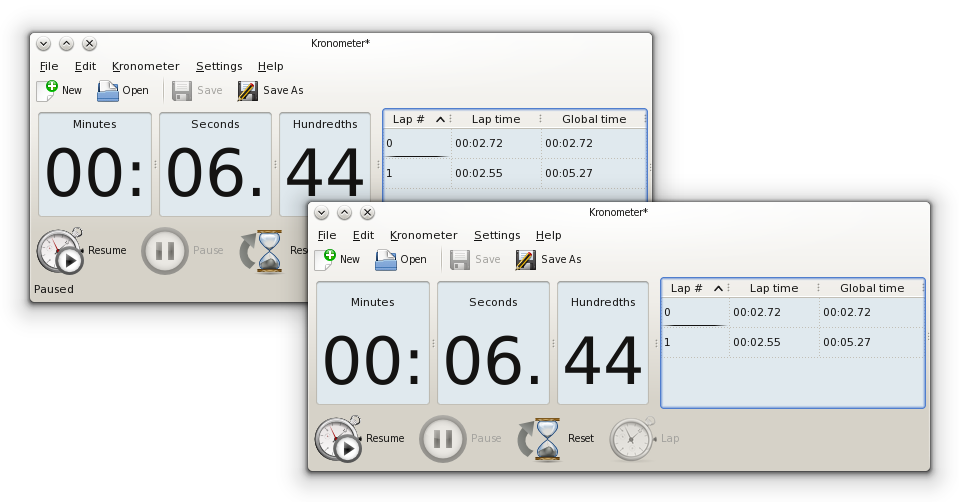Kronometer 1.2.1 is out
Kronometer 1.2.1 is now available. This release introduces the KDE compliant documentation in the DocBook format. To read the kronometer documentation just click the F1 button while kronometer is running. You can also open the Help menu and then click the Kronometer Handbook entry.
A new feature has also been added to kronometer. Now you can choose whether to show the Status Bar in the kronometer window. You can find this option in the Interface settings page in the kronometer settings dialog (Settings -> Configure Kronometer...).
You can see the difference in the following picture. The window in the foreground doesn’t show the status bar, while the one in the background does.
This option has been added to partially conform to a KDE design guideline. According to KDE, the applications should not provide a status bar to maximize vertical space for content. While this is a valid general guideline, sometimes a status bar can be still useful and I think that kronometer is one of these exceptions. The kronometer status bar is meant to tell the user about the current stopwatch state. Kronometer has three possible, self explanatory states: inactive, running, paused. The kronometer states can be recognized even without the status bar, thanks to a well designed UI. But I think that the presence of the status bar can help the user to quickly recognize the current state, reducing its effort. For this reason, I think that the decision is up the final user, since this is the KDE way of doing things. By default the status bar is enabled, but it’s a matter of one click to disable it.